How to embed a youtube video to a blog or website
Hello world, welcome to T-tech Tutorial Tips and in and in today's tutorial tips, we will be taking a look at how you can embed a youtube video from your youtube channel to your blog or website quick and easily. Some of you will have been aware that whenever i posts a tutorial topic on my blog i usually make a youtube video to my youtube channel because some people may not like reading and they want to get it fast or some people may not understand enough in the posts then, when they watch the video they will be absolutely understand what the tutorial tips topic is all about. So some people ask me that how did i make my youtube videos come out in my blog. So now in this tutorial topic i will help and show you the exact quickly way to embed your youtube channel videos to your blog or website. To embed a youtube video to a blog or website, is an easier thing to do but some bloggers are not aware on how they can embed there youtube video to their blog or website. So now before we move on into this tutorial tips topic. Some bloggers did not have a youtube channel or a video. So don't try to embed a person youtube video to your blog or if you want to. Try to contact the owner of the video, and you have to rent the youtube video or if the person give's you the permission to embed it's to your blog or website for free. Like me i am an 3D Animator and i make videos my self then i embed them to my blog easily, you also can make your youtube videos then embed them to your blog or website. So now let get started.
Step 1:
Open your your browser on your computer then type in www.youtube.com then when youtube website has load finished . Then sign-in with your youtube channel gmail address. Then after you have signin your gmail account now click on your account picture then it's will bring out some listed option then click on "My Channel" then it's will bring out all your youtube video.
Step 2:
Click on the youtube video you want to embed to your blog or website, after doing that your video will start to play, you can pause it's or live it to play. Then after doing that scroll down below the video you want to embed then click on share, then it bring's out some listed social media website, and there is an icon like (<>)Embed, then click the that embed icon.
Step 2:
Click on the youtube video you want to embed to your blog or website, after doing that your video will start to play, you can pause it's or live it to play. Then after doing that scroll down below the video you want to embed then click on share, then it bring's out some listed social media website, and there is an icon like (<>)Embed, then click the that embed icon.
Automatically when you click on the embed icon, it bring out a programming code then you have to copy the code, when you have copy the code now you are done with the first step of the embedding.
Step 3:
Now when you have copy the code, the next step you need to do is just to go to www.blogger.com or your website. Now when your blog host website has load finished, and also if you are using blogger, login with your gmail address. Then when you have login it will bring out your blog administrator account. Then create a new posts or if you want to add it to your old posts then edit.
Now when you have copy the code, the next step you need to do is just to go to www.blogger.com or your website. Now when your blog host website has load finished, and also if you are using blogger, login with your gmail address. Then when you have login it will bring out your blog administrator account. Then create a new posts or if you want to add it to your old posts then edit.
Step 4:
When you have click on the "New Posts" button, it will bring out a place where you can posts your blog article. Then you can posts any new article you want to posts or you can only posts the embed video.
So now the code you copied from youtube now at the upper left corner you will see just two button (Compose/HTML) then click on html button. and then when you click on it, there is an html code there then under the <div> code paste the youtube embed code by pressing (CRTL + V) then the youtube embed code will be pasted under the <div> code.
Step 5
Now when you have paste the code under the <div>, you have to click on the compose button at the upper left corner, then it will bring out the youtube video you have embed from your youtube channel. Now you can now name it's a topic and save it.
When you have save the posts then you can go straight to your blog to view the video and play it. I believe this topic will help you alot in embedding your youtube video to your blog or website. So thanks for reading.
Subscribe to this blog to get notified whenever if have any update, or if you have any issue on tech or any of your device you can click on the contact us, or chat with me live.




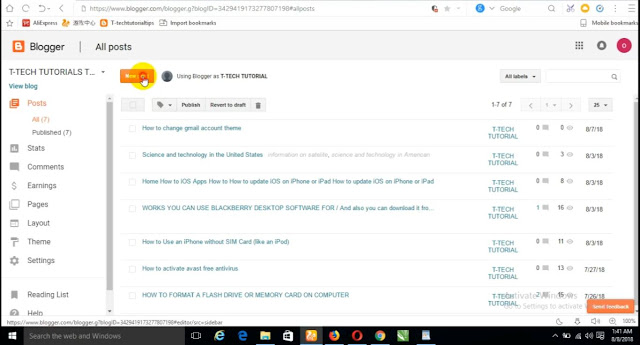



0 Response to "How to embed a youtube video to a blog or website"
Post a Comment